Arduino Leonardo Pinout
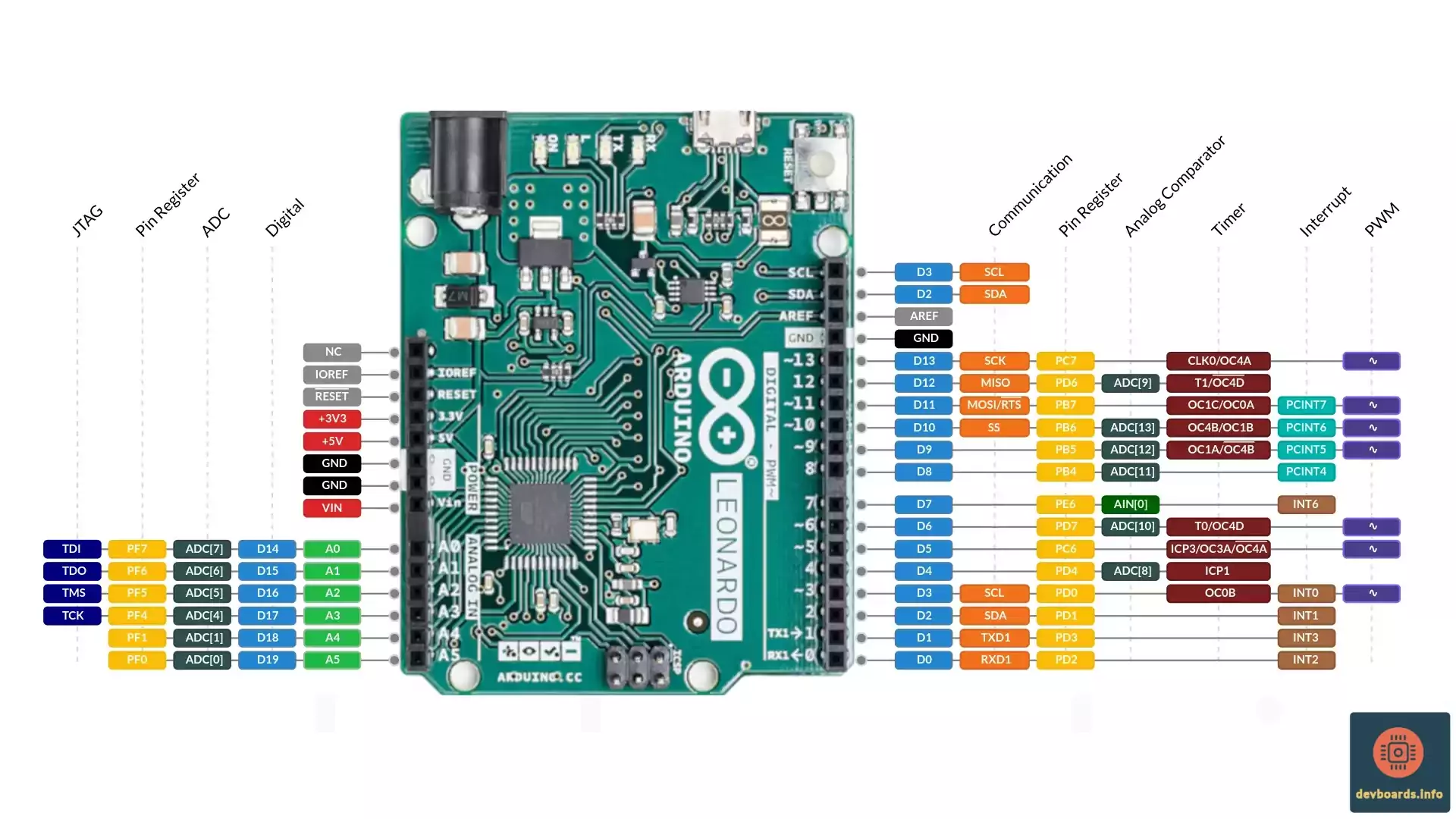
Arduino Leonardo Pinout includes 20 digital I/O pins, 12 analog input and 7 PWMs.
The board utilizes ATmega32U4 microcontroller with 16 Mhz crystal oscillator, 32 Kbytes Flash, 2.5 Kbytes SRAM and 1 Kbytes EEPROM. It also provides a TWI (I2C), SPI, UART and a 10-bit ADC.
Arduino Leonardo has the same form factor as BoardLink but it has a built-in USB communication. This eliminates the need for a secondary processor for communication. It also allows the Arduino Leonardo to appear to a connected computer as a mouse or keyboard.