Raspberry Pi Pico Pinout
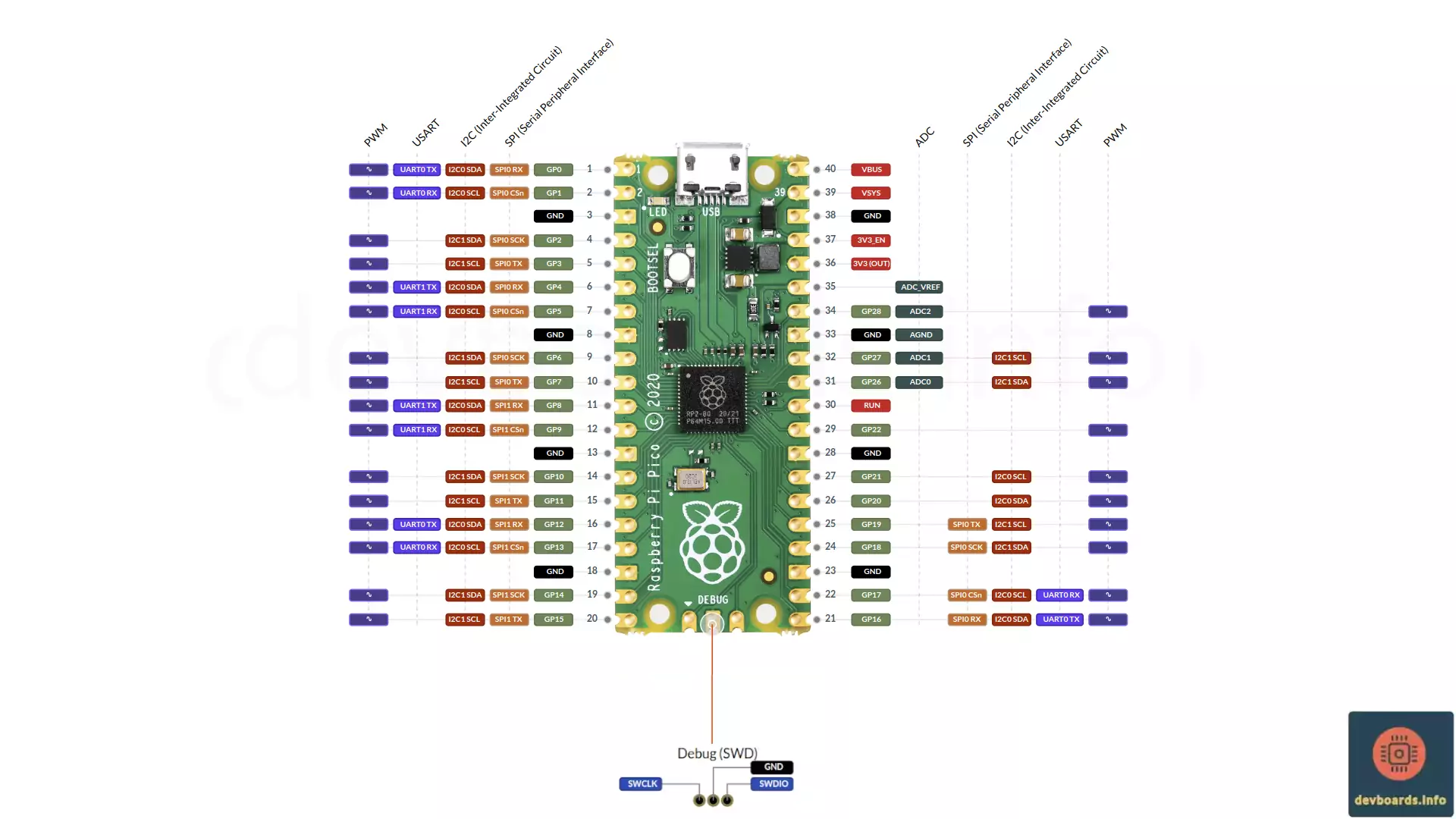
The Raspberry Pi Pico is a compact and versatile microcontroller development board based on the RP2040 chip. The Raspberry Pi Pico offers a balance of performance, low power consumption, and affordability. With dual-core Arm Cortex-M0+ processors, flexible I/O options, and support for multiple programming languages like C, C++, and MicroPython, the Pico opens up a range of possibilities for creating interactive and intelligent devices. Some major features include:
- Dual-core Arm Cortex-M0+ processor, clocked up to 133 MHz
- 264 KB of SRAM and 2 MB of onboard flash memory
- 26 multi-function GPIO pins including 3 ADC
- USB 1.1 device and host support
- Built-in temperature sensor
- Programmable in C/C++ and MicroPython
- Low-power sleep and dormant modes
- Small form factor (21mm x 51mm)
- Provides 2 PIO (Programmable I/O) for custom peripheral interfacing
- Can be surface mounted as a module
- 3-pin ARM Serial Wire Debug (SWD) port
- Support most of the well-known protocol like I2C, SPI, UART and PWM